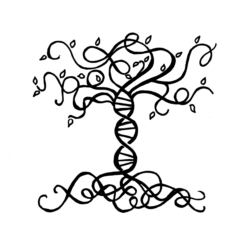Below are instructions on how to download your raw DNA data from Ancestry.com.
A. Go to www.ancestry.com/dna/, login.
B. Click DNA
C. Select Settings (sprocket icon) on the top right, or click here.
- Select the DNA test you’d like to download.
- Scroll down to the Download or Delete section and select Download DNA data.
- Click the box next to “I understand”. Click Continue.
- Verify your account by choosing 1 of 2 methods (by code or password):
- Send Code. Click Send Code via email > Send code. Retrieve the code from your email inbox and enter it into the Enter Code field. Click Continue.
- Enter Password. Click Enter current password. Type your password into the field and click Continue.
- In the email message, select Download DNA Data.
- Click Download DNA Data.
- The file will be downloaded to your computer. The file name will be dna-data-(date).zip. If given the option of where to save, take note of the folder/location selected. By default, some computers save directly to the Downloads folder.
Congratulations! You are now ready to upload your raw data to some other testing companies! See Instructions Here.
Back to Resources | Add a DNA Collaborator | Upload Raw DNA to Other Companies